FAQ
Community Notices
Coronavirus health and safety guidance
We want to ensure our community of restaurant partners, couriers and customers are informed about how to protect themselves and others while participating on the Skip network. Based on guidance from the World Health Organization (WHO) and the [Government of Canada](Government of Canada), we recommend taking the following precautions:
Wash your hands often with soap and water for at least 20 seconds Avoid touching your eyes, nose, or mouth with unwashed hands Maintain at least 1 metre (3 feet) distance between yourself and anyone who is coughing or sneezing Practice respiratory hygiene by covering your mouth and nose with your bent elbow or tissue when you cough or sneeze Visit the World Health Organization and the Government of Canada website for more resources and the most up-to-date information available.
Accessibility
Skip is committed to communicating with persons with disabilities in formats that take into account their disability and accessibility needs and, whenever possible, in the manner they request.
With Contactless Delivery, the courier will leave your order at your doorstep to limit unnecessary contact. You can request that your courier call or text you when the food is delivered at your requested location. Make sure the phone number on your Skip profile is accurate and that you or your support person track the status of your order.
Customer feedback assists us in identifying and removing barriers to accessibility. Various contact methods are available to provide feedback and are listed on our website at https://www.skipthedishes.com/accessibility-policy.
After placing an order, you can submit feedback regarding your order and delivery experience with SkipTheDishes, the restaurant, and the courier under Order History on your SkipTheDishes account. If you have additional feedback or comments, you can chat with us through Live Chat.
If your feedback relates to an issue with a current order or an order that you want to place, the Live Chat agent who initially receives the feedback will resolve the issue with you directly. If the Live Chat agent cannot resolve the issue directly, the issue will be escalated to the next level of support. The escalation will include all order information and contact information, including your preferred method of contact.
If the feedback does not relate to an issue with a current order or an order that you want to place, or if the Live Chat agent receiving the feedback is unable to resolve the issue directly, the Live Chat agent will direct you to the various online methods available to submit feedback, including the accessibility@skipthedishes.com email address.
Within five business days, the SkipTheDishes Accessibility Office will provide a response to your accessibility feedback. We will communicate with the individual providing feedback and will work to address and resolve complaints wherever possible. If necessary, or if policies or procedures are affected, issues will be forwarded to our Legal team for further consultation or review.
A person with a disability may be assisted by a support person in order to access goods or services through SkipTheDishes. For example, a customer who experiences a communication barrier when attempting to place an order may use a support person to place an order on their behalf.
The current SkipTheDishes Restaurant Services Inc. Accessibility Policy and Multi-year Accessibility Plan are available online at https://www.skipthedishes.com/accessibility-policy
Contactless Delivery
Contactless Delivery is an easy way to get food delivered that limits unnecessary contact between customers and couriers. As part of our commitment to the health and safety of our network, all food delivery orders* are now Contactless to provide our users with a delivery experience they can feel confident in.
*Alcohol orders excluded.
With Contactless Delivery, the courier will leave your order at your doorstep to limit unnecessary contact. Make sure you check that the phone number on your Skip profile is up-to-date - your courier may call you when the food is delivered. Don’t forget to keep your eye on the order tracker for real-time updates!
General
SkipTheDishes is a better way to order food online. Skip lets you easily find and order food from your favourite restaurants, so you can get back to your busy life. We've modernized food delivery to provide you convenience, control, and accuracy.
Skip delivers in 100+ cities in Canada. Check out our page for the full list of cities.
Placing an Order
Step 1: Choose a restaurant
Begin by entering your address on the homepage and press “Find Restaurants In Your Area”. SkipTheDishes will display the restaurants that deliver to your location or are available nearby for pickup. You can indicate what time you would like the food and whether it is for pickup or delivery. You’re ready to pick the restaurant you want to order from.
Step 2: Place order
Once you’ve selected your restaurant, it’s time to choose your food. Browse the restaurant’s menu and select your food and drink choices. Once you’ve finished adding your favourite meal items, press the “Checkout” button. Don’t forget to add cutlery to your order!
Step 3: Checkout
Confirm your order and choose to either pay online or with cash upon pickup or delivery. Your order is immediately sent to the restaurant. Once your order is placed, you’ll be taken to the Order Tracker, where you’ll receive live order updates and real-time GPS tracking of your assigned courier. Accidentally closed the Order Tracker? Just click on the “Track Your Order” link provided in your confirmation email or click on “Order History” section of your SkipTheDishes Account and click on “Track Order”.
After submitting your order, you will see your confirmation on the Order Tracking page. This means that your order has been sent to the restaurant. You’ll be able to see when the restaurant has confirmed your order in the Order Tracker.
Occasionally a restaurant can’t accept your order. If this happens, Skip will contact you as quickly as possible via phone or email. If you paid online with your credit or debit card, you will be refunded for the entire purchase.
You can check the status of your order anytime by going into your Order History and click on “Track Order”.
Yes! You can see exactly where your courier is with live GPS tracking. Some restaurants use their own couriers. In those cases, GPS tracking is not available.
After you place an order with SkipTheDishes, you can submit feedback from your experience with the restaurant and courier under Order History on your SkipTheDishes account.
If you have further feedback or comments, chat with us on our live chat.
Enter your voucher code in the Add Voucher bar at the Checkout before placing your order. The voucher will be applied to your Food and Beverage Subtotal. You cannot use vouchers on alcohol delivery orders or cash orders.
SkipTheDishes is not involved with food preparation and is not responsible for issues or allergies resulting from ordered food. All dishes may contain traces of allergens (i.e. wheat, gluten, milk, soya, peanuts, etc). If you have a food allergy or intolerance (or someone you’re ordering for has), contact the restaurant directly to inform them of the allergy/food intolerance and where available, read what the restaurant has to say about allergies on their website, before placing your order. Please see the Terms of Service for more information.
After Your Order is Confirmed
If the restaurant hasn’t accepted your order yet, you still have the option to cancel.
Here's how:
- Go to Order Tracker on the SkipTheDishes app or website.
- Tap the “Cancel Order” button at the top of your screen.
- If the restaurant has accepted your order and you’d still like to cancel, chat with us online and we can help!
Please note that if the restaurant has already started preparing your order, we will not be able to issue a refund.
Please check the Order History page and click “Track Order” to view the live order updates.
If the restaurant does not have GPS tracking, they are using their own delivery service. If it’s before the estimated delivery time, allow the restaurant to continue preparing your food. If the estimated delivery time has passed, your food should be with you shortly.
If it is past the estimated time range of delivery, and your food hasn’t arrived, you can chat with us.
After the restaurant has confirmed your order, the closest courier will soon be assigned to pick up and deliver your order. Our system accounts for the time restaurants need to prepare the food, so it may wait to assign a courier until the food is almost ready. We work hard to make sure your food is picked up and delivered to you.
You can confirm the details of the order you placed by checking the order confirmation email or by viewing the order in your Order History.
The restaurant is responsible for preparing and packaging your food. If something is incorrect or you have feedback, please let us know, and we’ll work with the restaurant to make things right. Live chat with us with the details of your order and your order number.
The ETA uses live GPS tracking, so it updates in real-time. Anything that causes a delay, such as busy kitchens, traffic jams, poor weather, concerts, etc., will cause the ETA to adjust accordingly.
Checkout, Pricing, and Payment
There’s no minimum order size on SkipTheDishes! Delivery fees are determined by your distance from the restaurant. This can be viewed for each restaurant once you’ve entered your address and in the order summary box on the right-hand side of your screen when placing your order. Alternatively, you can enter your address on the homepage and a list of available restaurants and their associated delivery fees will appear.
Your courier receives 100% of the delivery fee and tip provided. It’s up to you on how much you would like to tip.
Yes. Skip takes all necessary precautions to keep your information safe. We use leading North American payment providers, Stripe and Adyen, and up-to-date authentication methods, such as Visa Secure, for secure and reliable payment solutions and ensure that payments are made by legitimate card-holders.
Skip does not share your credit card information with anyone. You can view our privacy policy for details.
Skip accepts all major credit card brands including Visa, Mastercard, American Express, Discover, Diners Club International, Union Pay, as well as 20+ international card brands supported through Discover. We also accept debit cards that are co-branded with a credit card (ie. Interac Visa Debit).
In addition, customers can pay for their orders using Apple Pay (iOS only) and Google Pay (Android only) on our mobile apps.
Yes. Skip takes account security very seriously, and we’ll prompt you to reset your password if we detect any suspicious activity.
See account security for more information on keeping your account and saved card details safe.
Yes. Skip also accepts Debit Cards when added at checkout and through Apple Pay or Google Pay wallet. In addition, you can find Skip gift cards for sale through our app, site, and at select stores, which can be used to place orders using our private currency, Skip Credits.
On top of delivering your order correctly and in a reasonable timeframe, our goal is to deliver the best service for you and all our customers. Sometimes that means including a small service fee with your order. It goes toward improving the Skip app and website, and making sure your experience with us is as seamless as possible.
The service fee is calculated as a percentage of your order subtotal. The service charge applying to your order may vary depending on a number of factors, including the business you select and the value of the items in your order. You can find the exact amount listed on the payment page at checkout.
Managing Your Account
If you forgot your password, click here to reset it. You will then need to provide your registered email address so that we can send you an email that will allow you to reset your password.
Your username is simply your email address. If you don’t have an account yet, click here.
Your previous orders can be viewed by accessing Order History in your user account folder.
You can change your password in your Account Settings when logged in.
Purchasing Gift Cards
Your digital gift card and redemption code will be sent to an email address of your choice. Just like magic.
You sure can. There is an option to add multiple gift cards to your basket.
There are two ways you can buy a large number of digital gift cards:
- Through our online retail portal, you can purchase up to 100 gift cards at $10 per gift card per day or 20 gift cards at $50 per gift card per day.
- If you need even more because you are a business, charity, or just an extremely generous individual, you’ll have to fill out and submit our corporate gift card form found here.
Triple check that your billing address matches the address on your financial records. Then try your gift card purchase again. If you are still having issues after doing this, please email us at [email protected]
Nope! You’ll only pay for the value of the digital Gift Card. Nothing else.
If your Digital Gift Card has not been delivered, you can cancel your purchase by contacting Customer Support. If the delivery date is today or in the past, your purchase cannot be cancelled.
Visa, MasterCard, American Express.
Your Digital Gift Card will be sent via email on the delivery date you choose, with rare exceptions for processing delays. For same-day delivery, most Digital Gift Cards are sent within an hour of the purchase transaction. For future delivery, Digital Gift Cards are sent on the morning of the scheduled delivery date. Please see the "Digital Gift Cards" section below for more about Digital Gift Cards.
Yes. To do so, go to the "For Me" tab underneath "Who is the gift card for". Your Digital Gift Card will be sent to the email address entered on the Payment Page. When you receive your Digital Gift Card alert via email, follow the instructions in this message to retrieve and redeem your Digital Gift Card.
Simply personalize the Digital Gift Card for your recipient, have it sent to yourself and then print it. Go to the "For Me" tab underneath "Who is the gift card for". Your Digital Gift Card will be sent to the email address entered on the Payment Page. Enter your recipient's name and your personal message on the Digital Gift Card messages page and complete the transaction normally. You will receive a Digital Gift Card alert via email. Follow the instructions in this message to retrieve your Digital Gift Card and then choose "Click to print this page." The resulting printout may be presented as a gift to the recipient.
Yes. If you send separate Digital Gift Cards to Aunt Mary and Uncle Jim at their shared email address, they will receive two messages with the subject "[Sender] sent you an Digital Gift Card from SkipTheDishes" with your name in place of [Sender]. Within the text of the emails, each message will be addressed to the respective recipient, using the name you entered in the purchase process, for example: "Mary Smith, John Jones sent you a $XX Digital Gift Card from SkipTheDishes."
To purchase an eGift, open the Skip iMessage extension, choose the card design and value, then follow the prompts to complete your purchase.
Yes, but the recipient might receive a URL linking to their eGift as opposed to seeing the gift card depending on the OS version.
Your Apple Wallet payment may fail for several reasons:
- Insufficient Funds: Ensure your linked card or account has enough funds.
- Expired Card: Update your Apple Wallet with the new card details if your card has expired.
- Connectivity Issues: Check your internet connection for stability.
- Technical Glitches: Retry the transaction after a moment.
If the issue continues, it might be due to a details mismatch. Please ensure:
- Correct Card Details: Verify the accuracy of the card number, expiration date, and security code.
- Billing Address: Ensure the billing address matches your card's details.
If the issue still persists, click here for further assistance. Our support team will help you resolve the issue.
Redemption of Gift Card
You’ll need a SkipTheDishes account to use your gift card

If you don’t have an account, you can create one on a desktop or mobile device. Visit SkipTheDishes.com or get the SkipTheDishes app from the App Store or Google Play Store.
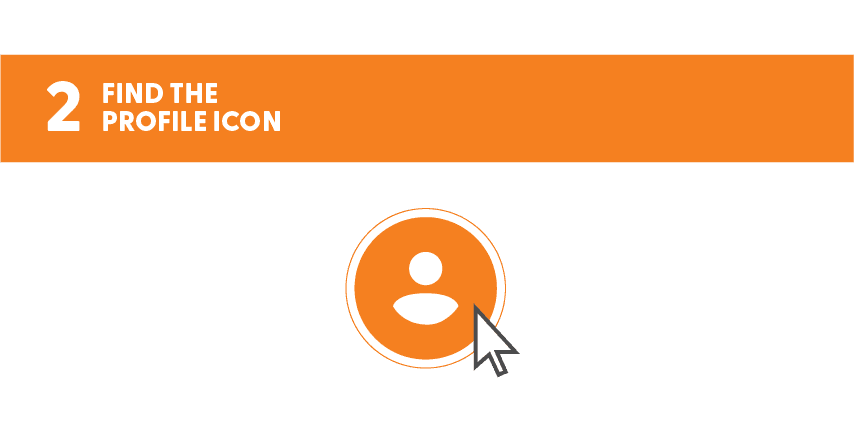
Once you’ve logged into your account, go to the top right corner and select the profile icon. When you press the profile icon, you should see options drop down.

Select Gift Cards (on the app) or Purchase A Gift Card (on the website).
If you’re on a desktop, scroll to the very bottom of the page where you’ll see a section asking Already Have A Gift Card? and select the Redeem button. You’ll now see a spot to claim your 16-digit gift card code. You’ll find this code in the digital Gift Card email you received. It’s shown at the end of the URL link closer to the bottom of the email. After you enter your digital Gift Card code and select the Redeem button, your Gift Card will automatically be applied as a credit to your account. You can use it on your next order(s). Yummy!


No. Digital Gift Card codes are different from voucher codes. To access the credits on your Gift Card, you’ll need to input the Gift Card code in the Redeem Gift Card section in Account Settings, not at checkout. The Gift Card amount will be added to your credits that you can use when you checkout.
You’ll need to log into your account if you’re not already. Click your profile icon. In the Skip App the credit balance will be shown at the top right. On the website, you’ll need to click on Account Settings in the menu you see when you click your profile icon. You’ll be taken to My Account where you can see your credit balance.
Contact SkipTheDishes customer support by visiting the website and using the Need Help function in the top right corner.
If you are logged in, go to the top right corner and select the profile icon. Select the Need Help function to contact customer support.
When scratching the foil on your phycial gift card - please scratch gently to avoid damaging the redemption code underneath.
To redeem a gift card, simply tap on the gift card within the message. It will take you directly to the redemption screen of the app, Follow the on-screen instructions to complete the redemption.
If the Skip app is not installed, it will take you to the gift card page in your default browser
Please contact our customer support here for assistance.
Restaurant Questions
Let us know which restaurant you have in mind by sending an email to [email protected].
It would also be great if you tell the restaurant's owner or manager about SkipTheDishes and that you would like them featured on the website.
Interested in featuring your restaurant on SkipTheDishes? You can get more info at https://restaurants.skipthedishes.com/application, fill out a form and we’ll have a member of our team get back to you right away.
To opt-out of Google Food Ordering, please reach out to your dedicated SkipTheDishes Manager or Sales Representative for assistance.
Looking to Join the SkipTheDishes Team?
Easy! Take a look at our current open positions here.
Don't see a role that fits your profile? Apply with a general application
Skip Pay
Skip Pay is the digital balance provided by your employer for ordering food and beverages on the Skip app/website as part of Skip For Business. You can use it to order your morning snack, lunch or grab dinner. You can use your balance more than once a day. Additional restrictions may apply according to your company's policy, please contact the Skip For Business administrator in your company for further questions.
Paying with Skip Pay is easy! Just sign in the Skip app with the email address linked to your Skip Pay allowance. You can then select pickup or delivery, choose your favourite food and proceed to checkout. Your allowance will already be selected to pay for your order. If your balance doesn’t cover the entire order, you will need to choose an additional payment method to pay for the remaining amount.
You can activate your account once your company's administrator has set up your balance. Click 'Activate now' in the activation email you receive. If you already have a Skip Pay allowance that your company's administrator has set up for you, you will not receive an email.
It can take up to one hour to receive your activation email after your company administrator activates your balance. Be sure to check your spam folder if you can't find it. Still nothing? Please contact your administrator to check if your account has been added correctly.
That’s up to you and your employer. Some people prefer to connect their Skip Pay balance to their professional email if their company provides the balance. Your employer might also choose to set the balance for company emails only.
Your employer may set restrictions on when and/or where you can use your Skip Pay balance. For further information, please get in touch with your company's Skip For Business administrator. If you don't know who it is, we recommend reaching out to your HR department.
Skip Pay will be the default payment method on your order. Once the allowance is depleted, any costs over and above the Skip Pay balance will be charged to an alternative payment method.
You can view your balance on the checkout screen of the Skip app/website prior to placing your order. You must be logged in to view your account. If you are not able to view it, please make sure you activated your Skip Pay credits via the activation email.
If you are a Skip For Business administrator you can connect to the admin portal here. If you're an employee and you can't sign into your Skip account, please try resetting your Skip password or contacting your company's Skip For Business administrator.
For questions about your balance, you can contact the Skip For Business administrator within your company. If you are unclear on who your administrator is, please contact your HR department. Should you have any questions about your order, feel free to contact us. We are more than happy to help.